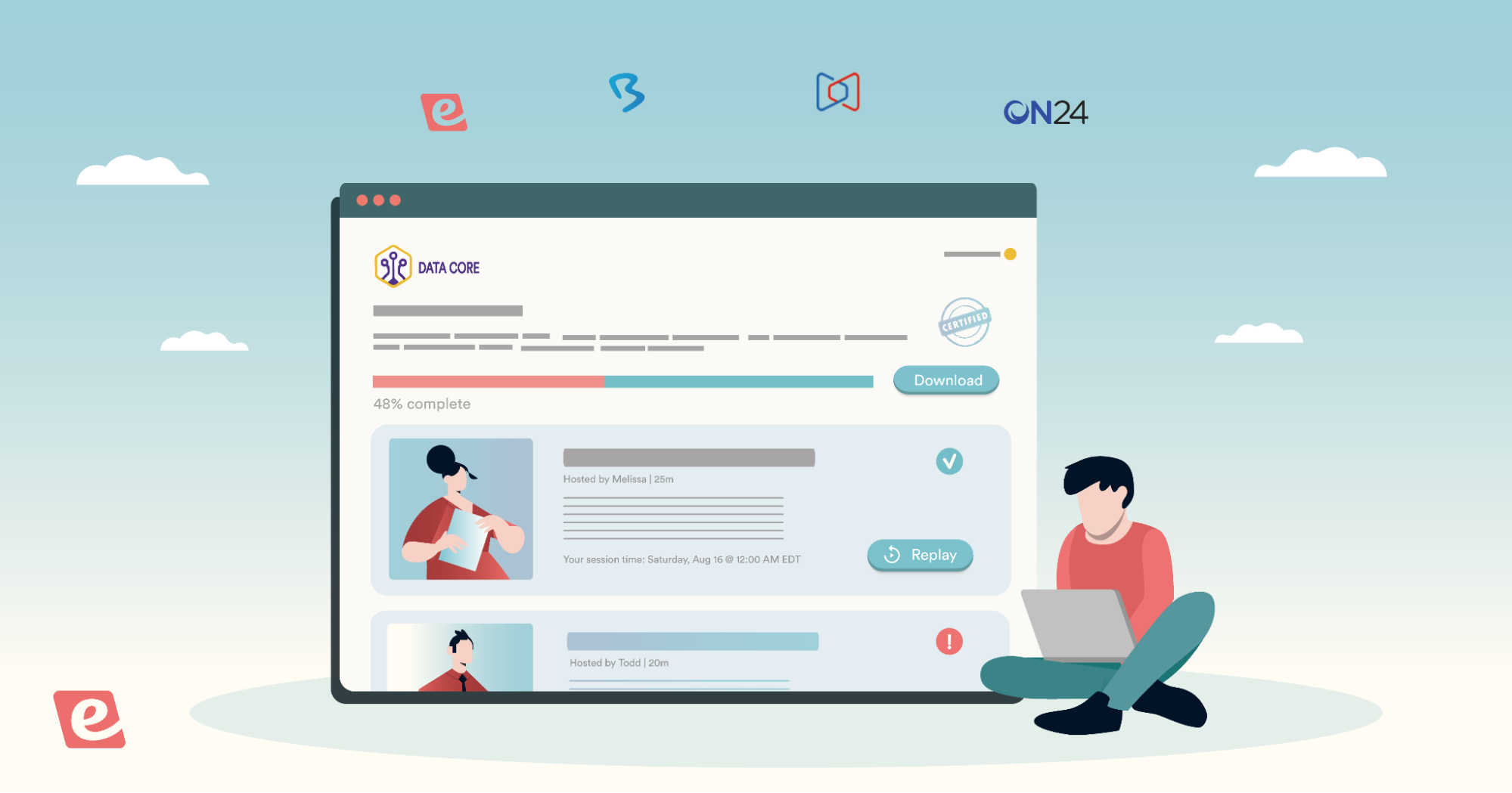eWebinar Update: New Profile Menu, Default Theme, and Team SSO
eWebinar is happy to announce our new profile menu — plus some great new features to go along with it.
The profile menu is the one in the top right corner of every page in eWebinar, the one with your name on it.
What's new includes:
- Grouped menu items for improved organization
- Upgraded default theme with a default language
- SSO team login via Google or Microsoft
- Properties page for a better understanding of them
We'll quickly go through each point below, but first, here's the new menu!

The menu on mobile remains simple. To see the full menu, use a desktop.
Keep reading to learn more about what's new or watch this 3-minute video:
Grouped menu items for improved organization
The items in the menu are now organized into four groups:
- Profile: Things that are just yours, like your password and rewards
- Account: Admin-only stuff for your company's eWebinar account, like your Subscription (renamed from My plan)
- Settings: Webinar-related, team-level settings for webinar creators
- Support: For when you'd like to help yourself or get help from us
This new organization makes it simpler to remember where things are, not only because of the categories, but because there are a few more key options to choose from — like Default settings (or Defaults) — which makes everything easier to find.
Also, items are neatly separated by team role. Everything under Account is for Admins only while items under Settings are meant for Creators.
Upgraded default theme – with a default language
The Default settings page is maybe the most exciting change to come with the new menu. Previously, you could only define part of the default theme for your new webinars, your logo and colors. Now, you can define everything: logo, favicon, colors, button corner radius, font, font size, and even a default language!

This means that when you create a new webinar, your entire theme (and language) will be set up and ready for you automatically. You can still make changes, of course, but having defaults in place will make your life easier and save you time.
SSO team login via Google or Microsoft
If your team has Google or Microsoft accounts, you can require them to log into eWebinar using those accounts instead of with an email and password.

This not only makes it easier for them — they don't have to remember yet another password and are instantly logged in with a click — it lets you more easily manage access to eWebinar as people join and leave your organization (provided their accounts are company-owned).
You can find this feature on the Team page.
Properties page for a better understanding of them
For those of you who may not fully understand properties in eWebinar or how they can benefit you, we created a Properties page to bring them to the forefront.

Properties are the data collected in eWebinar about your webinars and registrants. Some properties are built-in (standard), while others you can create (custom). The data you collect may be downloaded or sent to your CRM or other automation software by way of one of our many integrations.
To learn more about properties in eWebinar, read this article from our Help Center or visit the new Properties page.
And that's everything!
If you are an eWebinar customer, log in now to explore the new menu. If not, we invite you to sign up for a free trial or resubscribe today!