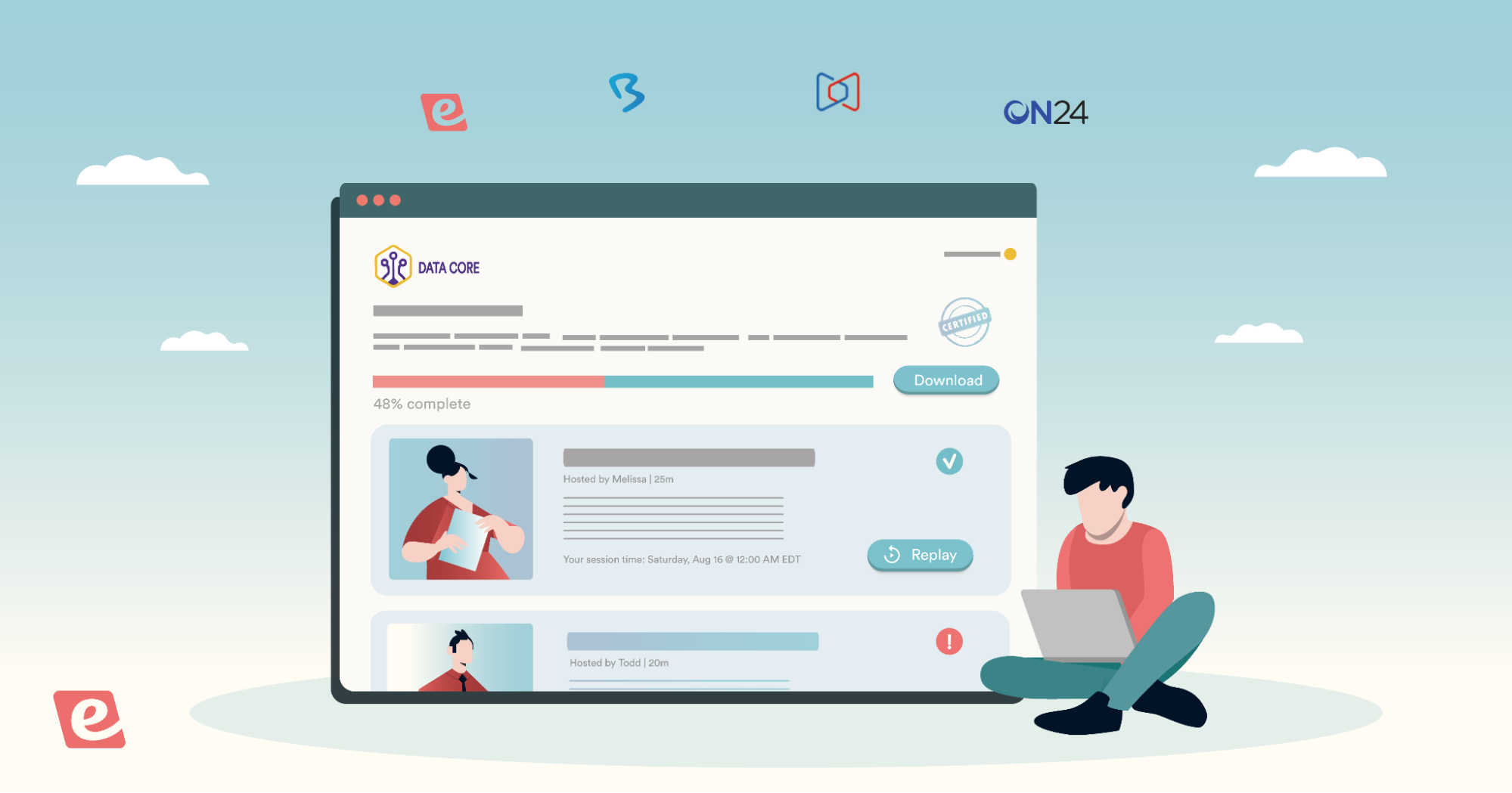How to Create & Schedule Recurring Webinars (+ Best Tools)
A recurring webinar is any webinar you repeat on a regular schedule — daily, weekly, monthly, etc. — covering the same content and materials each session. For example,
-
Sales teams often run recurring product demos
-
Onboarding teams host regular trainings for new users
-
Customer support teams may conduct FAQ sessions where they answer the most common questions about their product
-
HR teams may run new employee trainings
-
Safety and training departments might hold recurring certification or compliance sessions
The goal of running repeat webinars is to make content more accessible to new audiences. Participants always have multiple opportunities to join, so they can schedule times that work best for their schedules.
There are two ways to manage recurring webinars:
-
Use automated webinar software to pre-record sessions, schedule them to play at set times (with time zone adjustments so webinars are conveniently available for all audiences), and offer on-demand viewing.
-
Host each session live using traditional webinar software, which means you're presenting the same content repeatedly on your set schedule.
The majority of teams prefer option A because it:
-
Frees them from having to run the same webinars on repeat — as most teams quickly realize that manually hosting the same webinar over and over becomes a major time drain.
-
Enables them to offer webinars 24/7, across all time zones, so they can reach global audiences at hours they wouldn’t normally be able to host live (like 2 am when they’re fast asleep).
-
Standardizes content so all viewers get the same professional presentation every time, no matter what day or time they join.
Plus, most users find that automating increases attendance by 2x!
For context, the average attendance rate for live webinars is roughly 40%, while many of our customers report regular attendance rates of 80% to 90%.
This guide shows you the best practices for creating and scheduling recurring webinars. We'll walk you through how to manage recurring webinars using our tool, eWebinar, and provide a list of other automated webinar software that can streamline this process for your team.
To learn more about eWebinar, keep reading or sign up for a demo below. You can watch instantly or choose an upcoming slot to experience eWebinar from the attendee’s perspective (we even use eWebinar to automate our own product demos!).
How to Create Recurring Webinars
Producing a recurring webinar is relatively simple, and chances are, you already have a recording of a past session to work with.
1. Define the objective or topic of the webinar
First, you must have a clear understanding of the goal of your webinar. In other words…
-
What do you want your webinar to cover?
-
What action do you want attendees to take after viewing?
-
How do you lead attendees to take the following steps (and convert)?
The content in your webinar should clearly lead users to the intended goal. For example, in a sales demo, you’d want to do more than just provide a simple walkthrough of your product; you want to speak to the benefits and why those benefits matter to users. You should have clear calls to action throughout that prompt users to sign up for a demo or free trial — so users know the next steps and how to take them.
But be careful not to squeeze too much. Instead, cover one topic in enough detail that viewers actually understand the content and feel confident moving forward.
Consider your target audience
When outlining and tailoring content, you also need to consider your audiences — their knowledge level, goals, current pain points or challenges, and common questions. When recording…
-
Sales demos: Think about where customers are in the purchasing journey, potential objections, and competitors they might be considering.
-
New employee training: Consider what employees have already learned and what is still new to them.
-
Customer onboarding: Understand what users need to accomplish to be fully activated in your product, use it properly, and see success most quickly.
Meet users where they’re at, don’t bore them with too much backstory or delve into topics beyond what they need to know.
Avoid overly-long webinars
The ideal webinar length is around 45 minutes. Aim for 30 to 60 minutes to keep audiences engaged while respecting their time. Anything over an hour becomes difficult for people to commit to, and viewer attention tends to drop off significantly after that hour mark.
2. Include interactions to keep audiences engaged and gather valuable information from viewers
Automated webinar software includes preset interactions — like polls, quizzes, questions, special offers, calls to action, and more — that you can insert in recordings to engage audiences and create the personal feel of a live webinar.
You can place a variety of interactions throughout recordings to keep users’ attention throughout webinar sessions and gather feedback — whether you want to understand your audiences better, collect insights on your products, or explore ways to make your webinars stronger. eWebinar even lets you create conditional interactions, so you can trigger different types of follow-up interactions when attendees select particular answers.
For example, at the beginning of our product demo, we ask users where they heard of us so we can learn more about which of our marketing efforts drives the most viewers.
Of course, webinar software also includes live chat so hosts can interact with audiences and answer questions.
Hosts also say that automating the webinar presentation allows them to spend more time on quality interactions; they can provide detailed, helpful responses instead of having to juggle presenting while answering chats.
3. Set yourself up for success
The final step is to remove any barriers that might prevent people from joining your webinar. You want to make it as easy as possible for them to find, register for, and view your webinar.
-
Provide simple ways to register by creating a dedicated (high-converting) landing page where attendees can sign up for sessions or join on-demand. Be careful not to go overboard in registration forms; ask attendees the essential details to join (names, email addresses, business information, roles) without overwhelming them with too many questions.
-
Send automated reminder emails or texts a day, an hour, and 10 to 15 minutes before webinars begin to help attendees remember to join.
-
Offer your webinar on convenient days and times, provide on-demand viewing, and ensure your webinar is accessible on both desktop and mobile so attendees can join from their preferred device.
You should also automate the promotion and distribution of your webinars. For example, sales teams can run ads on social media sites like LinkedIn or Instagram to attract new customers, while onboarding teams should include webinar invitations in onboarding emails and checklists.
Read more about promoting webinars in our guides below:
- 25 Ways to Promote Evergreen or On-Demand Webinars
- 9 Webinar Promotion Tips: The Ultimate Guide
- 3 Tips to Increase Webinar Registration
Bonus Tip: Use webinar analytics for continuous improvements
Make it a point to review webinar analytics periodically, at the end of each week or month, to understand how webinars perform with audiences.
-
See if you’re attracting viewers
-
Measure registration to attendance ratios
-
Monitor drop-off points
-
Compare attendance rates between sessions
-
Review responses to interactions
-
Check if attendees are actually replying to interactions or letting them pass by
-
Read chat interactions to see which questions attendees have or webinar topics they want to know more about
-
Track conversion rates to see how many attendees take the desired next steps (like booking a demo, signing up for a trial, or downloading a resource)
You can look at analytics session by session or at the webinar level to identify patterns — such as which topics keep people engaged the longest or what time slots receive the best attendance. Then you can use these learnings to adjust the content you’re covering, interactions and their placements, and more.
How to Schedule Recurring Webinars
Content aside, your scheduling strategy can make or break attendance rates.
-
Set a standard recurring schedule so webinars always play on the same days and times.
-
Stick to midweek — Thursdays, Tuesdays, or Wednesdays are considered the most ideal days for audiences.
-
Choose a mid-morning or early afternoon time slot. 11 a.m. and 2 p.m. — right before or after lunch hour — is most convenient for the majority of folks.
-
Turn on time zone adjustments (a feature available in most automated webinar software; more on this below) so webinars are available at suitable local times for global audiences.
-
Always provide on-demand or just-in-time viewing, as this is essential to maximizing attendance. Not everyone will have time or want to register for later; many viewers prefer to watch immediately when they're already engaged and interested. You must accommodate this “strike while the iron is hot” mentality — or you risk losing them.
-
Lastly, perhaps an obvious one, avoid holidays.
Read more: Best Days & Times to Schedule Webinars (Across Time Zones)
eWebinar’s Recurring Webinar Features
eWebinar is one of the most user-friendly webinar platforms available, requiring virtually zero training. Anybody can join our platform and begin creating professional, engaging webinars in just an afternoon. Our webinar builder walks you through each step so there’s no guesswork.
Our users rate us 4.9 stars on Capterra for ease of use, value for money, and functionality — they frequently highlight our on-demand features, live chat, flexible scheduling, webinar alerts, and more.
“It's simple, easy to set up, and I like how easy it is for people to sign up to watch my webinar with the different options of on demand / scheduling / replays. You have a lot of control over how it appears for your viewers.” – Capterra reviewer
Let’s show you how the webinar builder works.
1. Start from scratch or use a template
We provide a gallery of templates (SaaS onboarding, training sessions, online courses, and more) to help you hit the ground running.

For this article, we’ll start from scratch and show you the whole process.
2. Choose the goal of your webinar & event type
When creating a new webinar, the system will prompt you to:
-
Specify the goal of your webinar project: Do you want attendees to book a time with you, sign up for a trial, purchase your product, or advance to another webinar?
-
Name your webinar
-
Choose the event type: Select recurring event here (you’ll enable on-demand viewing when you set the webinar schedule)
-
Set your theme by adding branding elements like logos and colors. These elements will appear throughout your webinar, in the webinar room, on registration pages, and in notification emails.
3. Upload content
Next, you’ll upload the webinar recording. You could use a recording from a past webinar session or import a new video. We provide a few options here:
- Upload files from your device
- Import recordings from Zoom or Vimeo
- Pull video projects in from Descript’s editing tool
4. Set your schedule
Then, you’ll set the webinar’s schedule by choosing the specific days and time you want the webinar to run. Our system also lets you combine scheduling options so you can enable on-demand, just-in-time viewing, and/or instant replays.
The scheduler walks you through:
- Choosing available days and times
- Choosing between a fixed or the attendee's local time zone
- Adding viewing options — on-demand, just-in-time, and replay
- Blacking out holidays
- Specifying webinar start and end dates

As of this writing, we’re one of the only webinar software that lets you combine rules and offer both recurring and on-demand viewing. This flexibility is critical for capturing all audiences and maximizing attendance rates.

5. Add interactive elements
After scheduling, the eWebinar video timeline editor will open, where you can insert interactions throughout your recording. These are what transform automated webinars from static presentations into dynamic experiences that viewers actively take part in. Interactions create the live, personalized feel of a webinar to spur engagement from attendees and keep them tuned into content.
Our system includes the most extensive gallery of interactions — polls, quizzes, questions, private messages, links, agenda items, special offers, contact forms, testimonials, feedback requests, and more. This variety lets you adjust engagement strategies to suit different webinar types and get creative with how you connect with your audience.
The timeline editor makes it simple to place interactions at the exact moment you want them to appear. You can drag and drop any interaction type directly onto your video timeline, preview how it looks, and adjust timing as needed.

6. Create personalized welcome messages & enable asynchronous chat
After you’ve finished building out your webinar, you can create personalized messages for each attendee and enable our asynchronous chat feature.
Here’s how this works:
-
When attendees join, they’ll receive your personalized message and can reply at any time via chat.
-
Moderators receive real-time alerts (via email, browser notifications, or Slack alerts — if the integration is active) whenever attendees send a chat so they can respond quickly. Our Slack integration also makes it easy for moderators to reply directly from the instant messaging tool.
-
Moderators can reply to chats even after webinars end, and replies are automatically sent to participants’ emails. Participants can reply in the email thread and keep the conversation going.
Our asynchronous chat is essential for teams hosting recurring webinars across time zones that can’t be on call answering chats at all hours of the day. They can review and reply to chats during regular business hours without losing leads or disrupting the conversational flow.
We are the only webinar software that offers this flexible chat feature. You can’t find this convenience in any other system.
Our platform also provides detailed analytics dashboards — at both the session and webinar levels — so you can review attendance rates, registration-to-attendance ratios, engagement rates, responses to interactions, and more. Our dashboards even provide heat maps so you can see the exact moments when attendees chat in or “like” content, and even when they join or drop off.
Coming Soon!eWebinar Webinar Series Our upcoming feature, Webinar Series, lets you design multi-webinar trainings or courses to share with your audiences. You can create a recurring webinar series for participants to join monthly, quarterly, annually, on a rolling basis, or as needed. These are perfect for user onboarding, product walkthroughs, employee training, certification courses, and compliance programs. You can create series from existing webinars or upload new recordings, set minimum watch percentages per webinar, add mandatory quizzes or action items to advance to the next webinar, and monitor participant progress through completion. Each registrant gets their own personalized training hub where they can track progress, watch replays, and collect certification upon completion. |
Additional Automated Webinar Software with Strong Recurring Webinar Tools
As mentioned, most people choose automated webinar software when they’re tasked with running repeat webinars because it lets them pre-record content and set it to play on a recurring schedule.
In addition to eWebinar, you might also consider some of the top-rated systems below:
- EasyWebinar — read user reviews here
- EverWebinar — read user reviews here
- Demio — read user reviews here
- Livestorm — read user reviews here
- GoToWebinar — read user reviews here
We also wrote a separate review guide on automated webinar software — you can compare the most popular brands here.
Now, a few traditional (or live) webinar software brands also provide tools to support recurring webinars. These solutions do not offer as many advanced scheduling capabilities or interactions, but they might work if you need a simple solution to record and schedule webinars.
- Zoom Webinars — read user reviews here
- Microsoft Teams Live Events — read user reviews here
- Zoho Webinars — read user reviews here
- ClickMeeting — read user reviews here
- LiveWebinar — read user reviews here
Join eWebinar’s Demo to See Our Solution Firsthand
Running recurring webinars is one of the most efficient strategies to scale your content and reach broader audiences — whether you're hosting product demos, training sessions, or customer support tutorials. The key is choosing the right approach so you can see the best outcomes from your efforts…. without burning out your employees in the process.
Automated webinar software like eWebinar lets you run webinars around the clock, without having a live host to present every single time. It makes setup straightforward and gives you the scheduling flexibility and interactions you need to reach people (when it works for them) and deliver an engaging experience that holds audiences’ attention until the end.
With eWebinar, you can deliver consistent, high-quality presentations 24/7 — while freeing yourself to focus on meaningful interactions with attendees.
Join our demo below to see eWebinar in action!