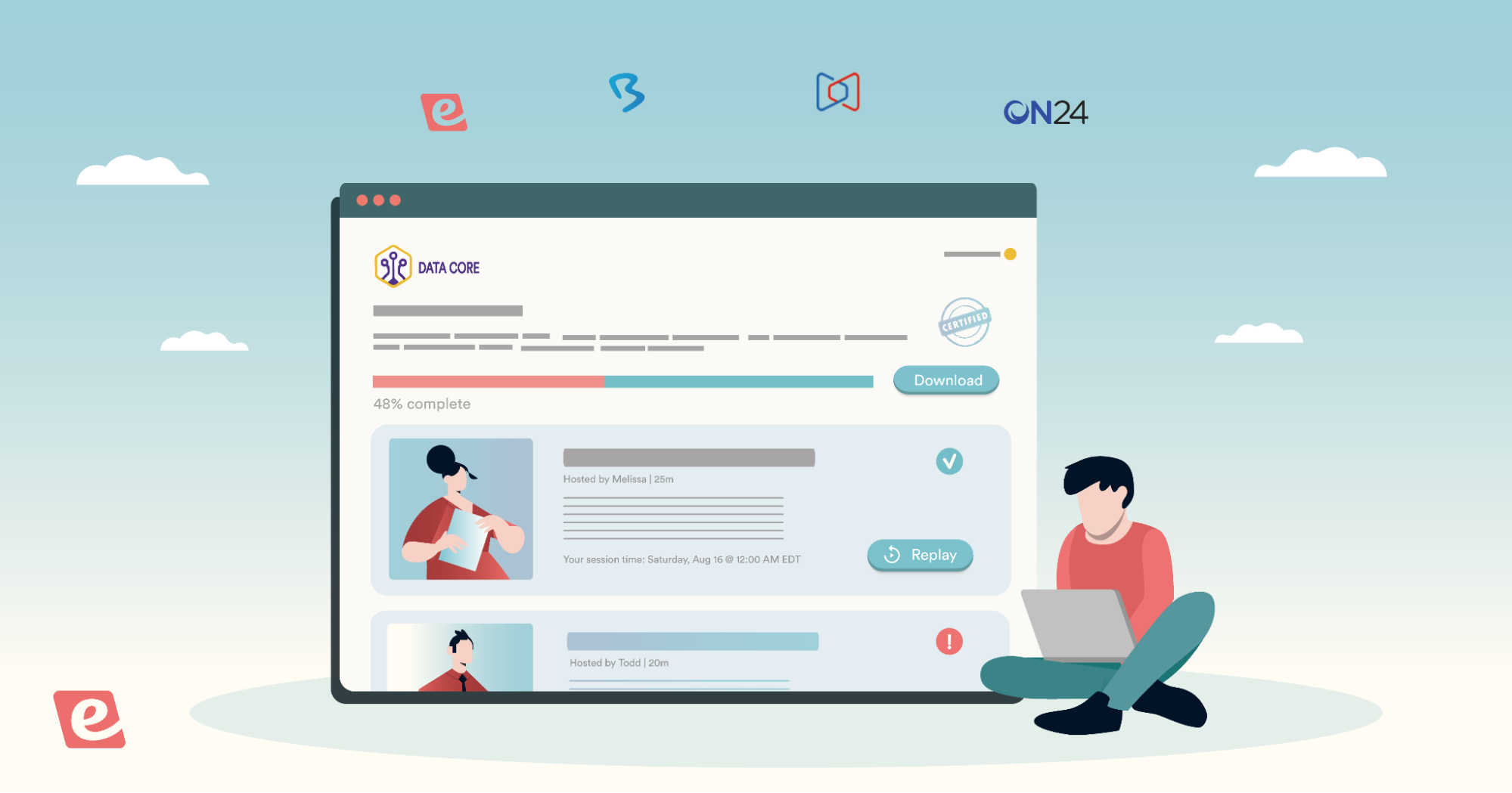eWebinar Update: How to Create a Webinar Series
Customers who use eWebinar for onboarding and training often create and promote webinar series, two or more webinars meant to be attended in order because they build on one another. If you want to do the same, here's a list of the features to use:
- Use tags and sorting to organize the series on your homepage
- Create a custom series landing page using our card widget
- Promote the next webinar in the series in up to three ways:
1. Use the 'Next webinar' interaction
2. Include a CTA in the Exit Room
3. Link to the next registration page in follow-up emails
Sumerjámonos.
Organize your series with tags and sorting
In the example below, Travefy — a suite of tools for travel professionals — tagged the webinars in their "Training Class" series accordingly, so they can filter by that tag when they want to see and work on just those webinars.
They also named them in such a way that, when sorting webinars by A-Z, they appear in the correct order.

Create a custom landing page for your series
Use our card widget to create a shareable custom landing page for your series that shows the webinars in their prescribed order. To get an idea of what this might look like, check out our webinar library, which was made following the same approach.
All you have to do is configure a card widget for each webinar, copy the widget code, and paste it into the code of your landing page in the right order. Learn more
Promote the next webinar in the series
Here are three ways you can promote the next webinar in your series, particularly if you want to control the order in which they are watched.
1. Use the 'Next webinar' interaction
Add the 'Next webinar' interaction to your webinar so attendees can register for the next webinar in your series while they are watching the previous one. If they decide to watch the next one right away, it works the same as binge watching a Netflix show.
Tip: Put the 'Next webinar' interaction earlier in your webinar and pin it to the top of the video, so people can sign up for it at any time before the webinar ends.

2. Include a CTA in the Exit Room
Add a CTA in the Exit Room that will take people to the registration page of the next webinar in the series, so they can immediately sign up for it. Alternatively, link to your series landing page, so people can choose which webinar to attend next.

You also can display the same CTA right after the Exit Room closes or automatically redirect to the page in question.
Note: All these settings can be configured on the Settings tab under the Exit room section.
3. Link to the next registration page in follow-up emails
Include a link in your follow-up emails to the registration page of the next webinar in the series – or to your series landing page, as the case may be.
If you want to require people to watch the webinars in order, only include the link to the next registration page in the email that goes out to registrants who actually attended the previous webinar.
Note: Another way to guide people through your series is to auto-register them via Zapier for the next webinar. This method requires more planning and setup — plus using your own email service to send notifications — but is absolutely doable.
We hope these features help make your webinar series more successful than ever!